Prerequisites
Connection Methods
Google OAuth
Secure connection using Google OAuth with read-only access to your business profile insights.
Business Manager Access
Connect multiple locations through Google My Business account management.
Connection Guide
Step 1: Access Google My Business Integration
Navigate to Integrations in Datapad and select Google My Business:
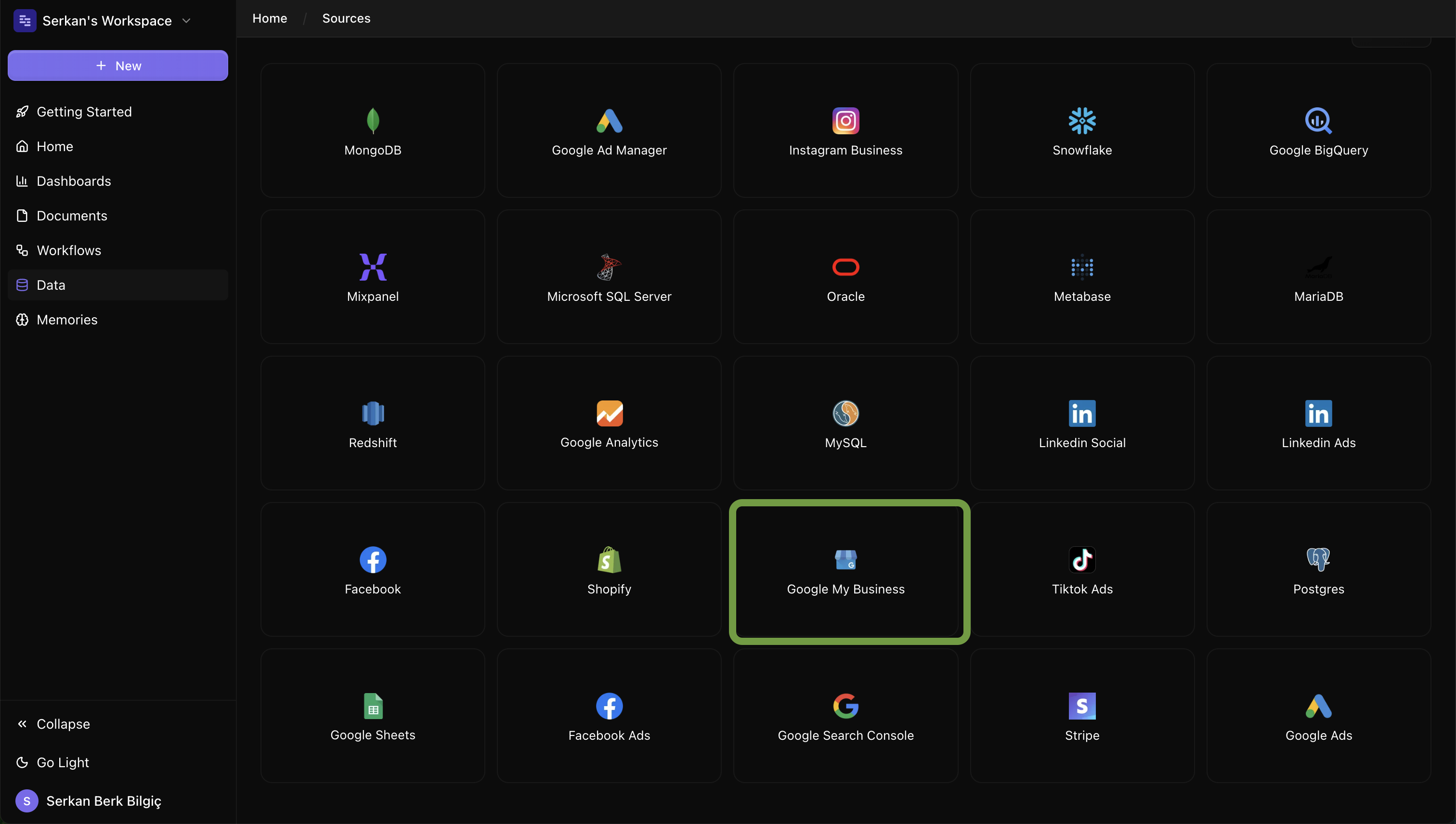
Step 2: Authenticate with Google
Click "Connect with Google" and sign in with your Google account:
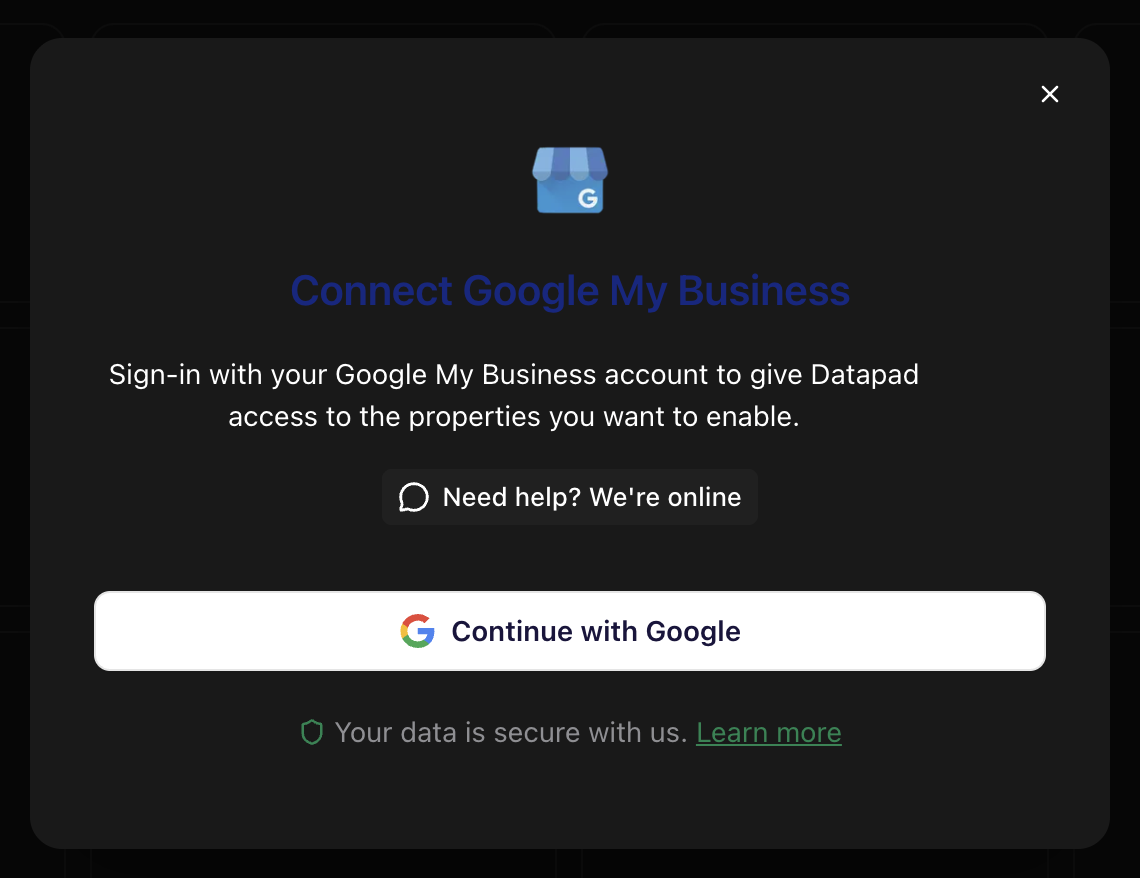
Step 3: Select Business Locations
Choose which business locations you want to analyze:
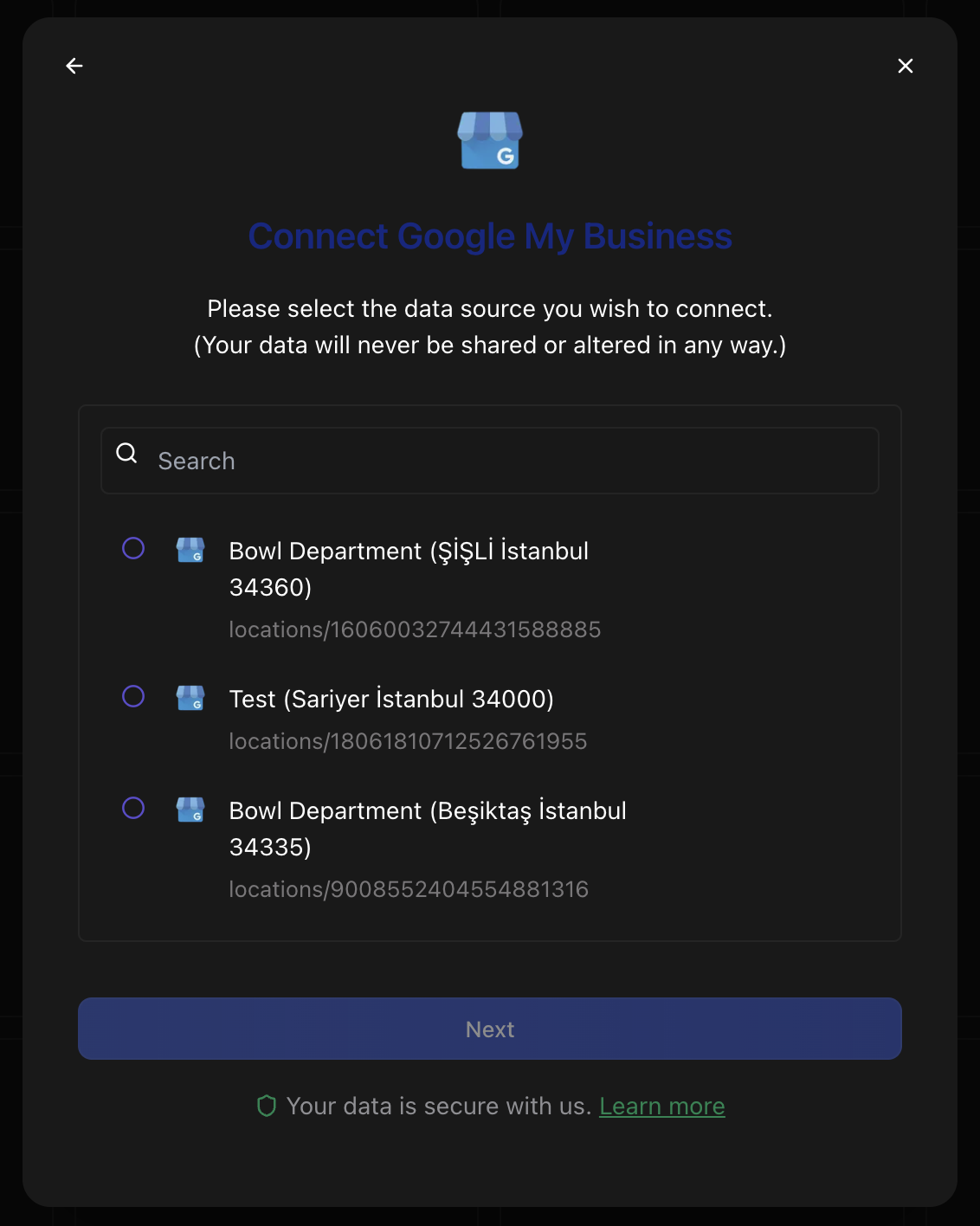
Required Selections:
- Google Account
Example Queries
Here are some example questions you can ask once your Google My Business data is connected:
💬 Local SEO Tips
Behind the Scenes
Datapad connects to the Google My Business API to fetch your business profile insights, search performance data, and customer interaction metrics. Our AI analyzes local search patterns, customer behavior, and review sentiment to provide specific recommendations for improving your local online presence and attracting more customers to your business.
Troubleshooting
Authorization failed
If Google My Business authorization fails:
- Ensure you have management access to the business profile
- Check that your business is verified and active on Google
- Verify your Google account isn't restricted by organization policies
- Try connecting directly through Google My Business dashboard first
Missing insights data
If performance data is missing:
- Verify your business has been active for at least 30 days
- Check that your business profile is complete with all required information
- Ensure your business appears in Google Search and Maps
- Confirm your business category and information are accurate
Limited data access
If you're seeing limited performance data:
- Verify your business meets Google's minimum requirements for insights
- Check that your business has sufficient search volume for statistical data
- Ensure customer interactions are being properly tracked
- Contact support if data appears incomplete despite meeting requirements