Prerequisites
Connection Guide
Step 1: Access Google Analytics Integration
Navigate to Integrations in Datapad and select Google Analytics:
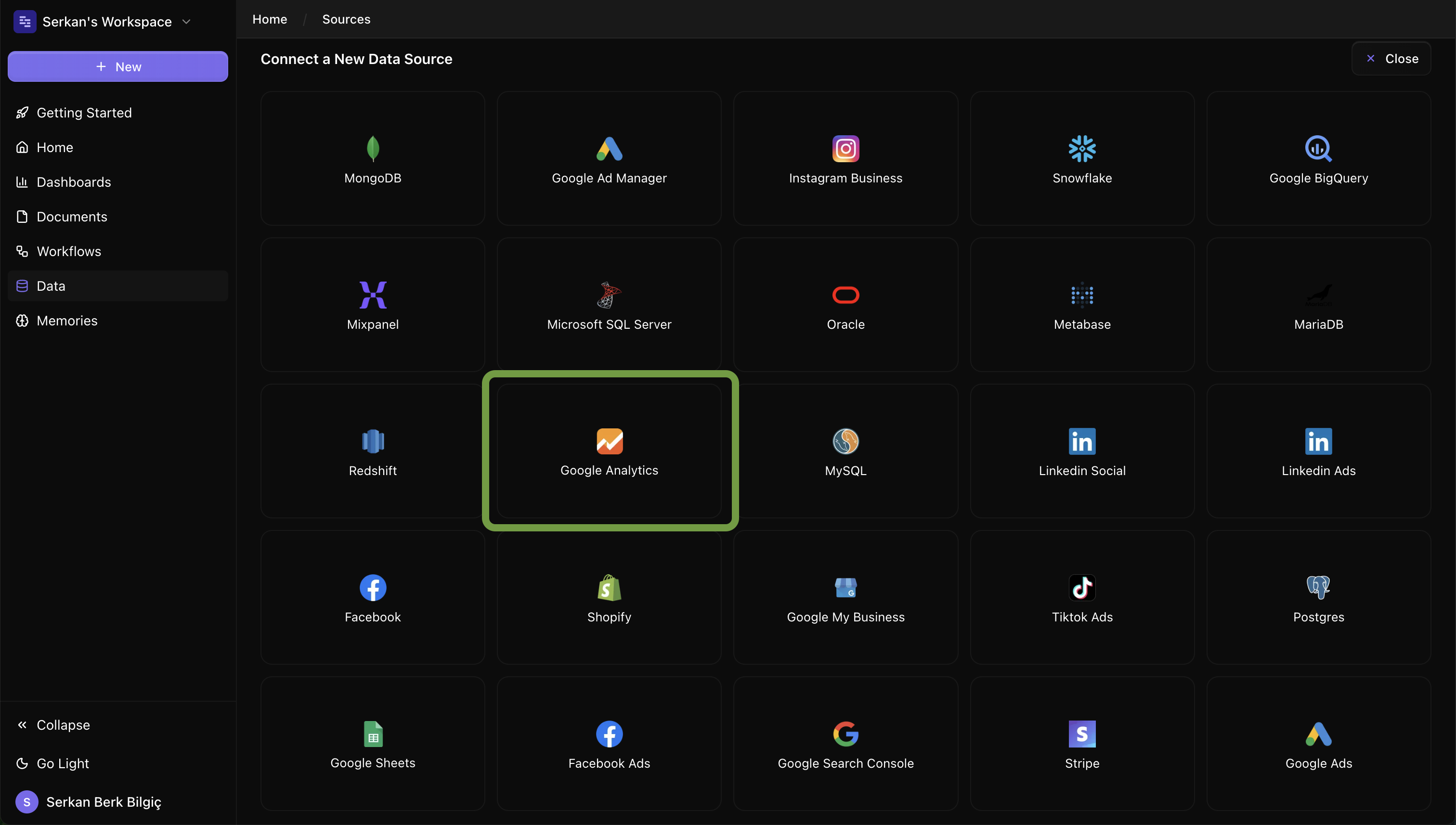
Step 2: Authenticate with Google
Click "Connect with Google" and sign in with your Google account:
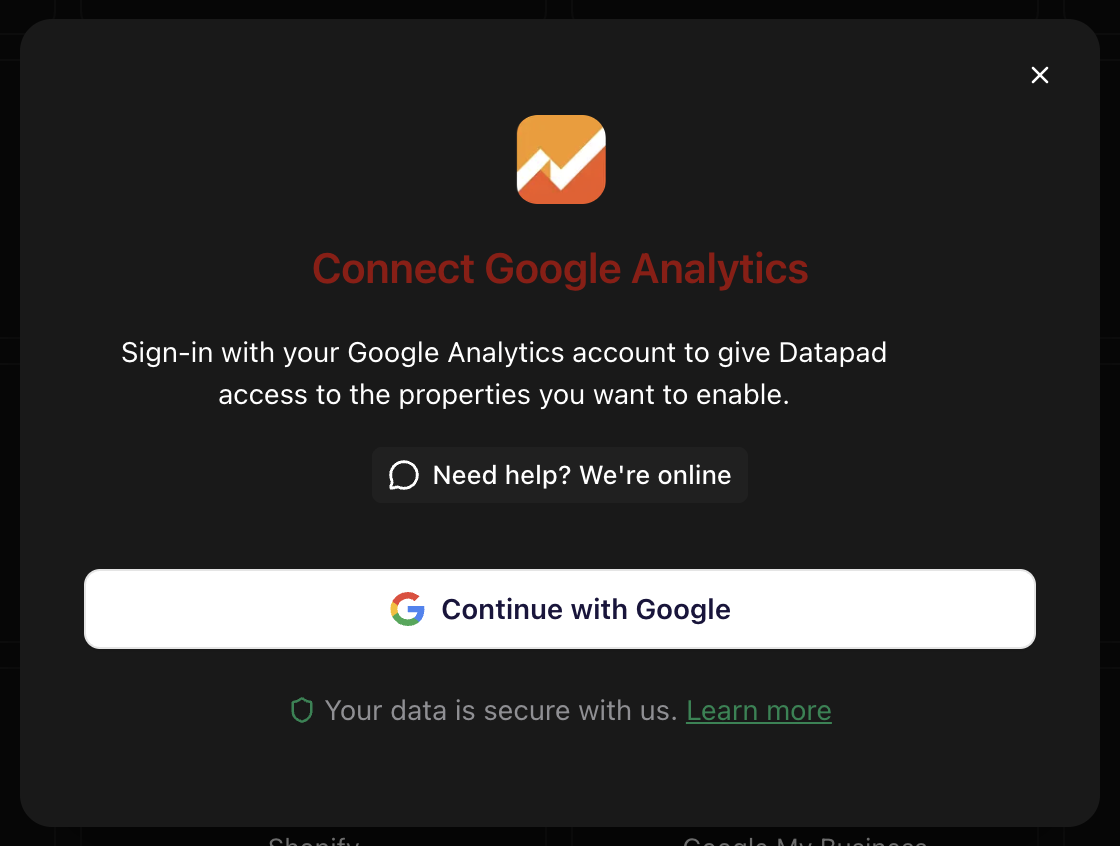
Step 3: Select Analytics Property
Choose the Google Analytics property you want to connect:
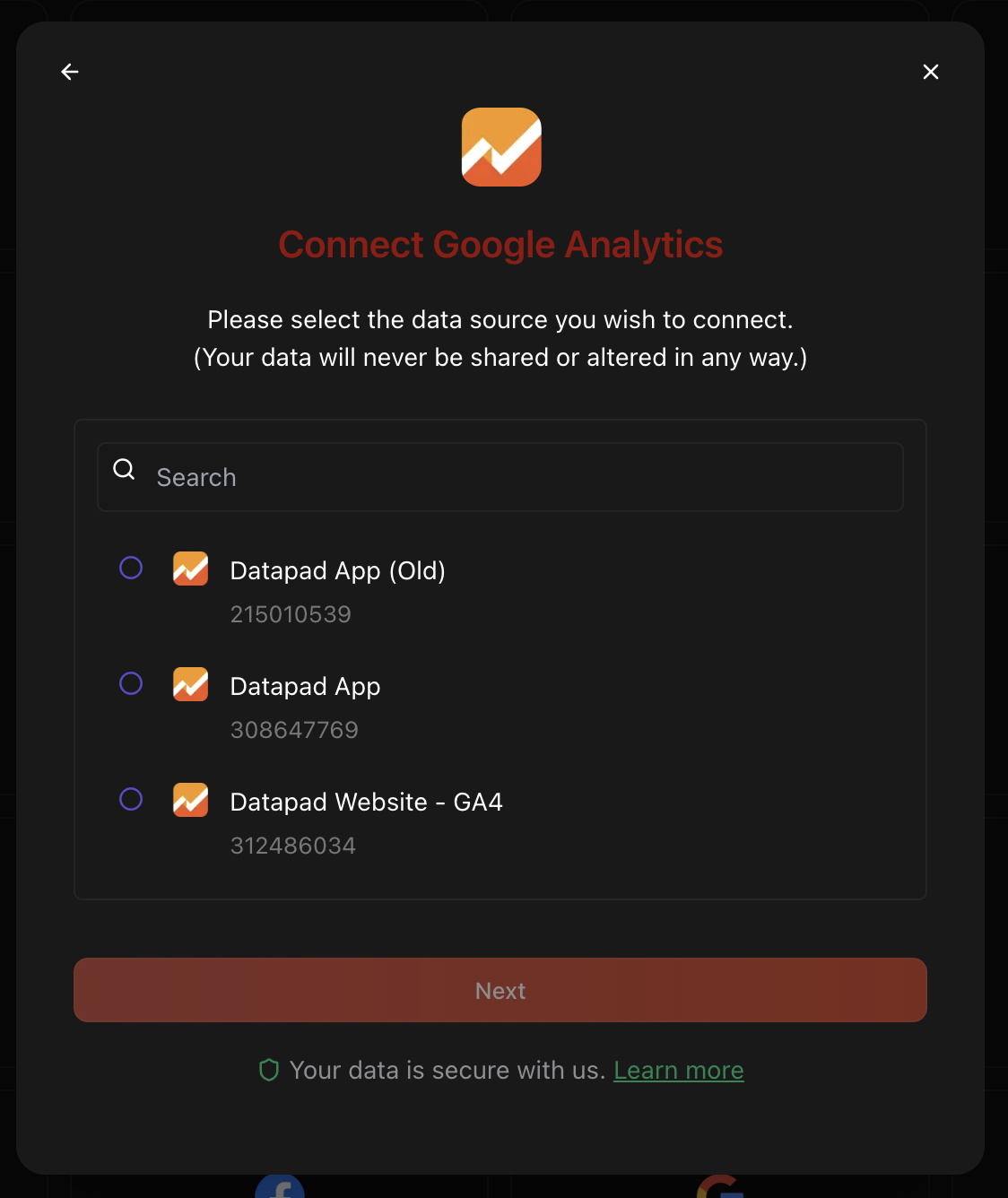
Example Queries
Here are some example questions you can ask once your Google Analytics data is connected:
💬 Natural Language Tips
Behind the Scenes
Datapad connects to the Google Analytics Reporting API v4 and GA4 Data API to fetch your website data. Our AI analyzes traffic patterns, user behavior, and conversion funnels to provide actionable insights for improving your website performance and marketing ROI.
Troubleshooting
Authorization failed
If Google authorization fails:
- Ensure you have admin or editor access to the Analytics property
- Check that your Google account isn't restricted by organization policies
- Try disconnecting and reconnecting your Google account
- Clear browser cookies and try again
No data available
If no data appears:
- Verify your GA4 property is collecting data
- Check that you selected the correct property during setup
- Ensure you have at least 7 days of data for meaningful insights
- Verify tracking code is properly installed on your website
Missing conversion data
If conversion data is missing:
- Ensure conversion events are properly configured in GA4
- Check that enhanced ecommerce tracking is enabled (if applicable)
- Verify goals and events are firing correctly
- Contact support if custom conversion tracking needs setup