Prerequisites
Connection Methods
Metabase API Key
Secure connection using Metabase API key with read-only access to your dashboards and questions.
Session-Based Authentication
Connect using username/password authentication for direct access.
Connection Guide
Step 1: Access Metabase Integration
Navigate to Integrations in Datapad and select Metabase:
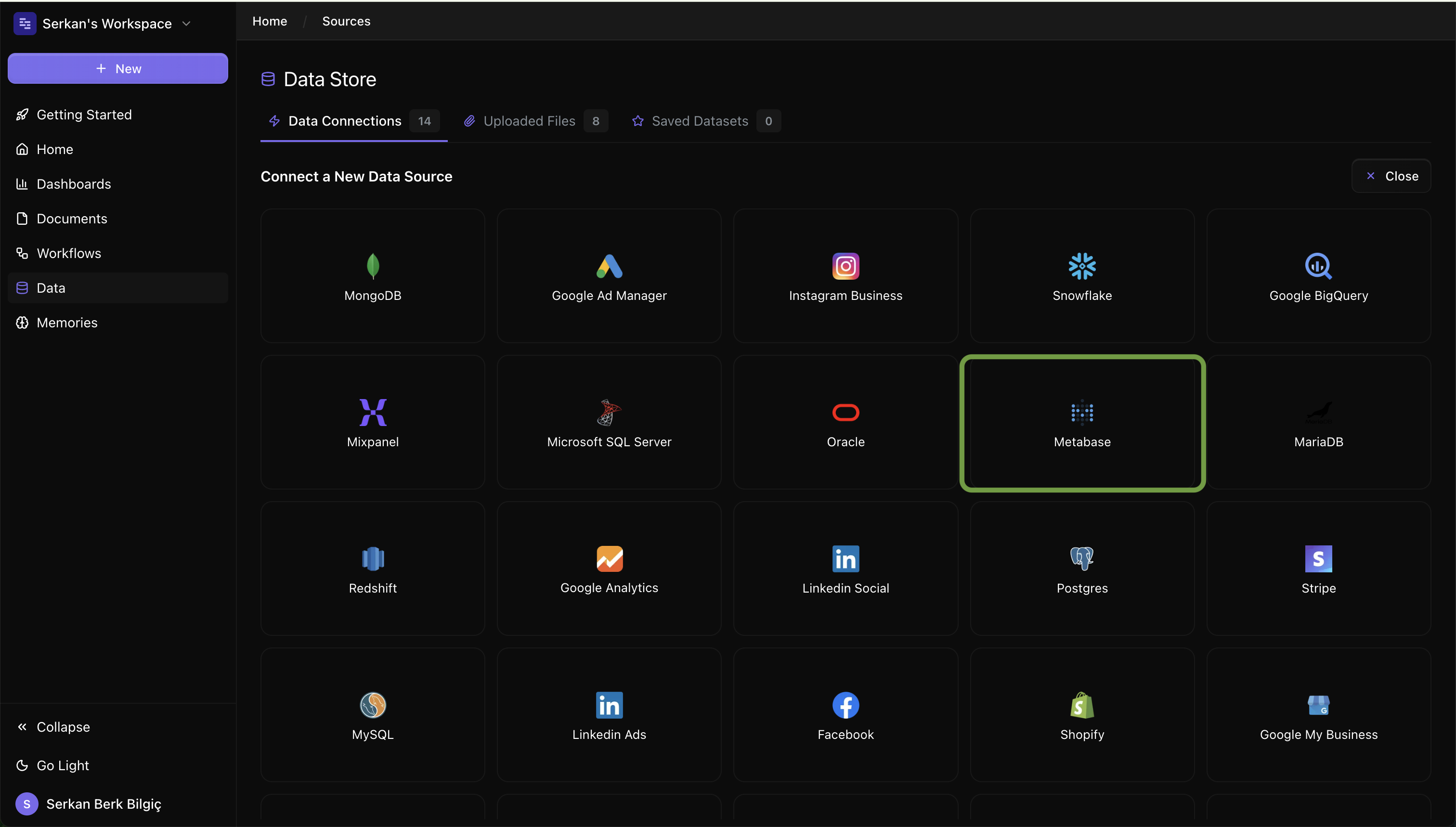
Step 2: Generate Metabase API Key
Create an API key in your Metabase admin settings:
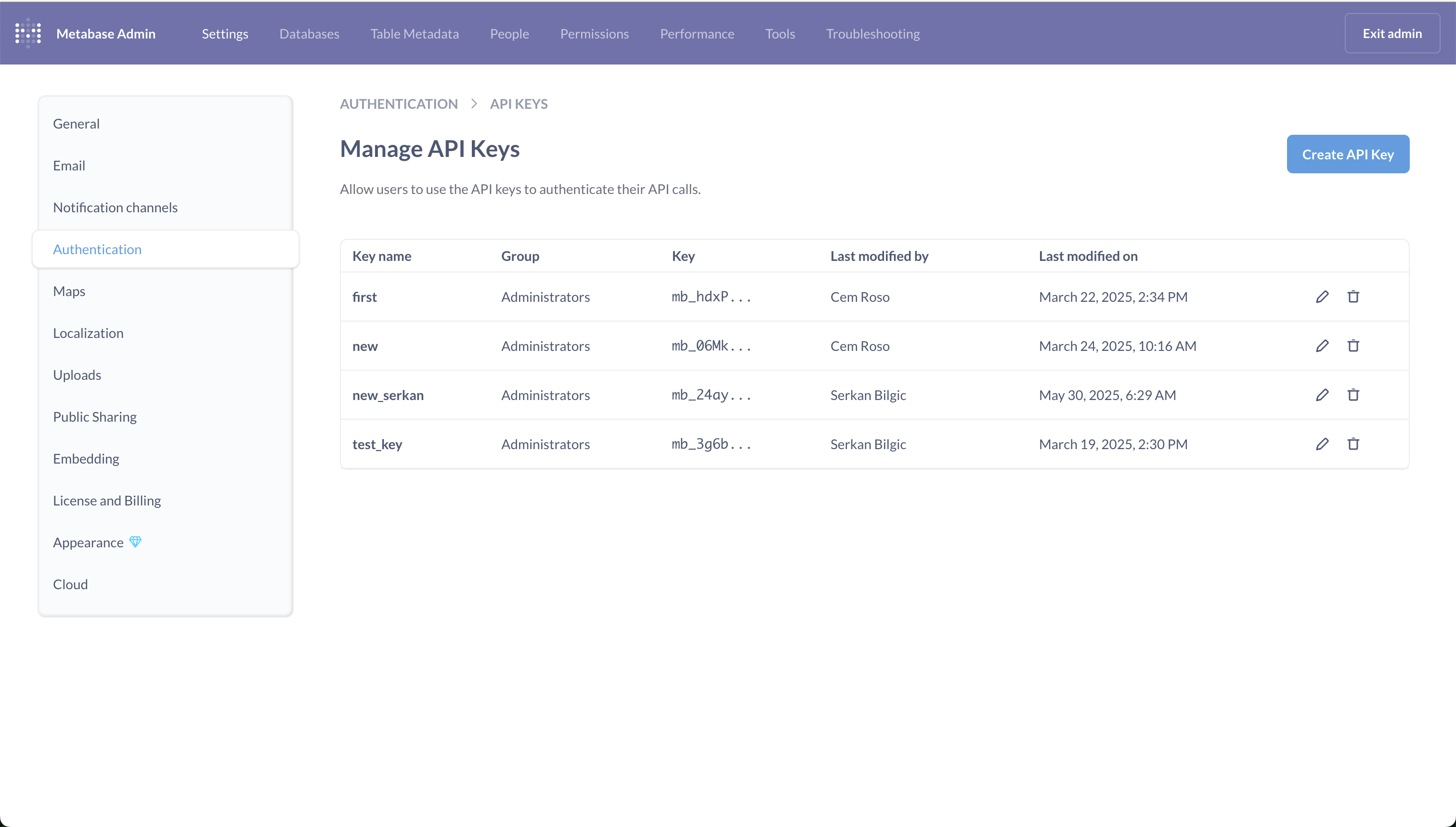
Steps to Generate API Key:
- Go to Metabase Admin → Settings → Authentication
- Generate a new API key
- Set appropriate permissions (read-only recommended)
- Copy the API key for Datapad connection
Step 3: Configure Metabase Connection
Enter your Metabase instance URL:
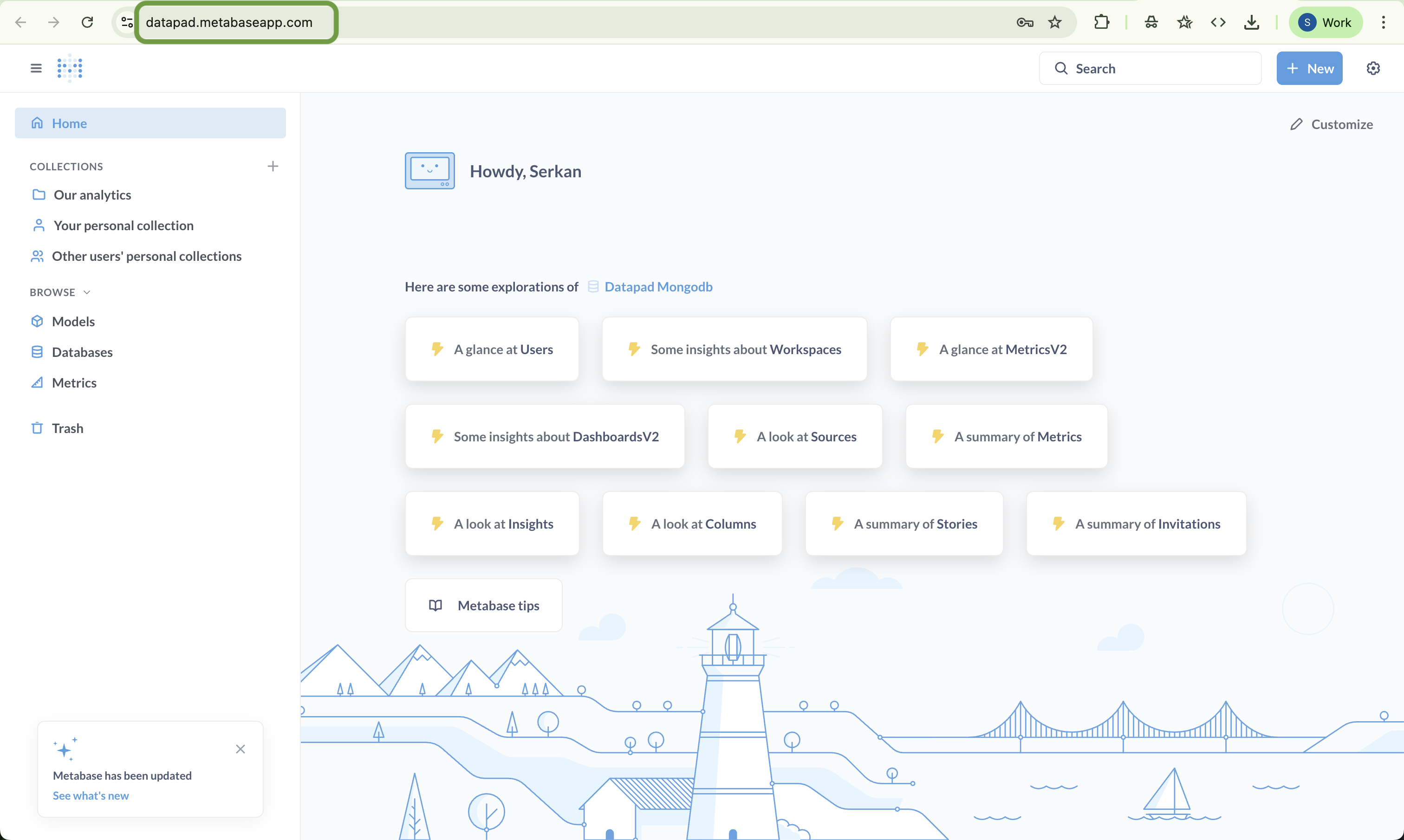
Required Fields:
- Find your Metabase Instance URL
Step 4: Enter Your Metabase Credentials
Choose which Metabase content you want to analyze:
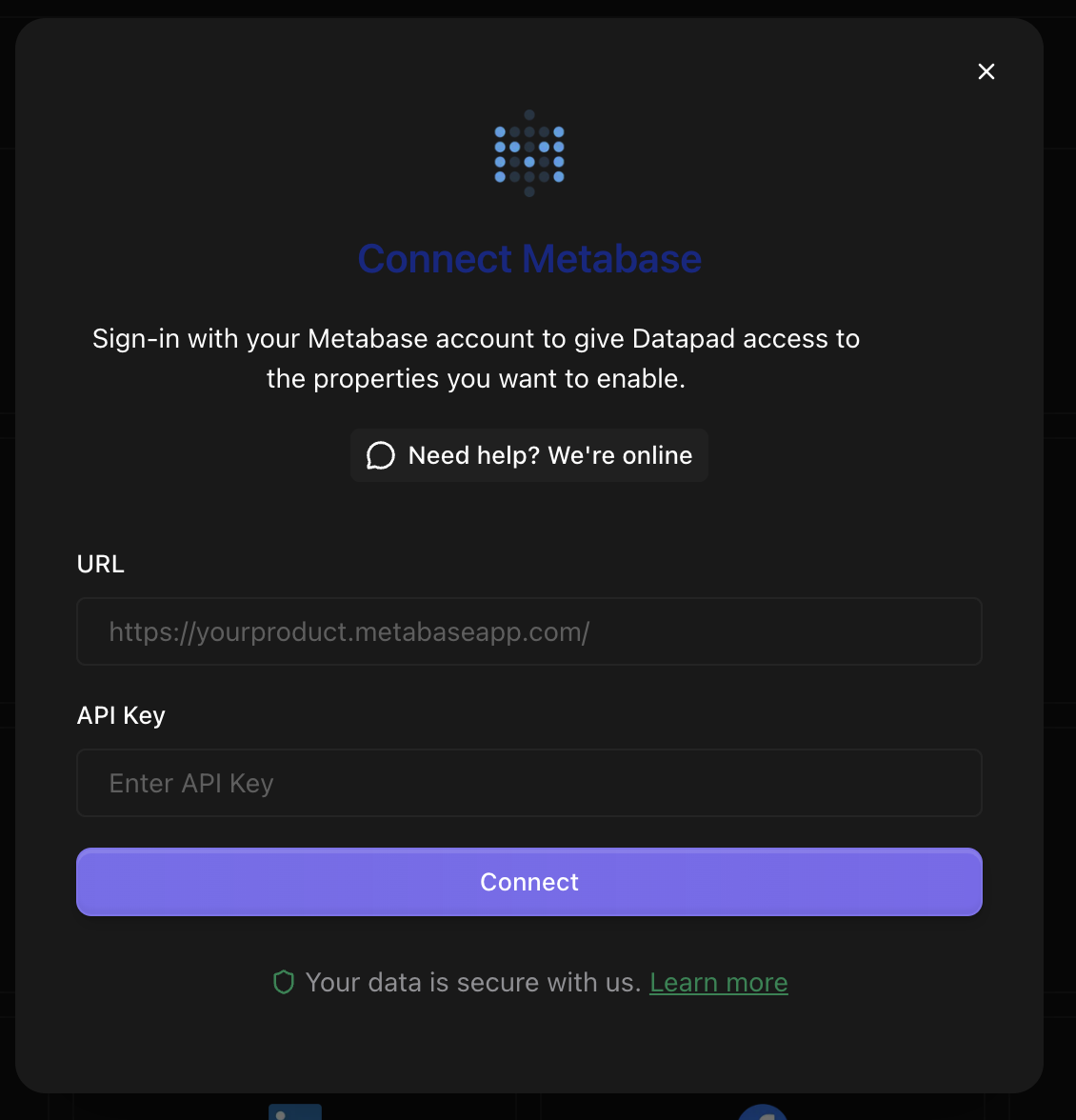
Enter Your Credentials and Click on Connect
Example Queries
Here are some example questions you can ask once your Metabase data is connected:
💬 Dashboard Analysis Tips
Behind the Scenes
Datapad connects to your Metabase instance via the Metabase API to access dashboard data, question results, and metadata. Our AI analyzes patterns across your dashboards, identifies correlations between metrics, and provides strategic insights that help you understand the story your data is telling and what actions to take based on dashboard trends.
Troubleshooting
Connection failed
If Metabase connection fails:
- Verify your Metabase instance URL is correct and accessible
- Check that the API key is valid and hasn't expired
- Ensure Metabase is running and responsive
- Test connectivity using the same URL and credentials in a browser
Authentication error
If authentication fails:
- Verify the API key has the necessary permissions
- Check that the username/password combination is correct (if using session auth)
- Ensure the user account has access to the required dashboards and collections
- Try generating a new API key if the current one isn't working
Missing dashboard data
If dashboard data is incomplete:
- Verify the selected dashboards contain data and are not empty
- Check that underlying data sources are properly connected in Metabase
- Ensure dashboard questions are properly configured and executing
- Contact support if specific dashboards or metrics appear to be missing
Performance issues
If data sync is slow:
- Check your Metabase instance performance and resource usage
- Verify network connectivity between Datapad and your Metabase instance
- Consider optimizing complex Metabase questions for better performance
- Adjust sync frequency settings if real-time updates aren't critical