Prerequisites
Connection Methods
Service Account Key File
Use a service account JSON key file for secure API access.
Connection Guide
Step 1: Access BigQuery Integration
Navigate to Integrations in Datapad and select Google BigQuery:
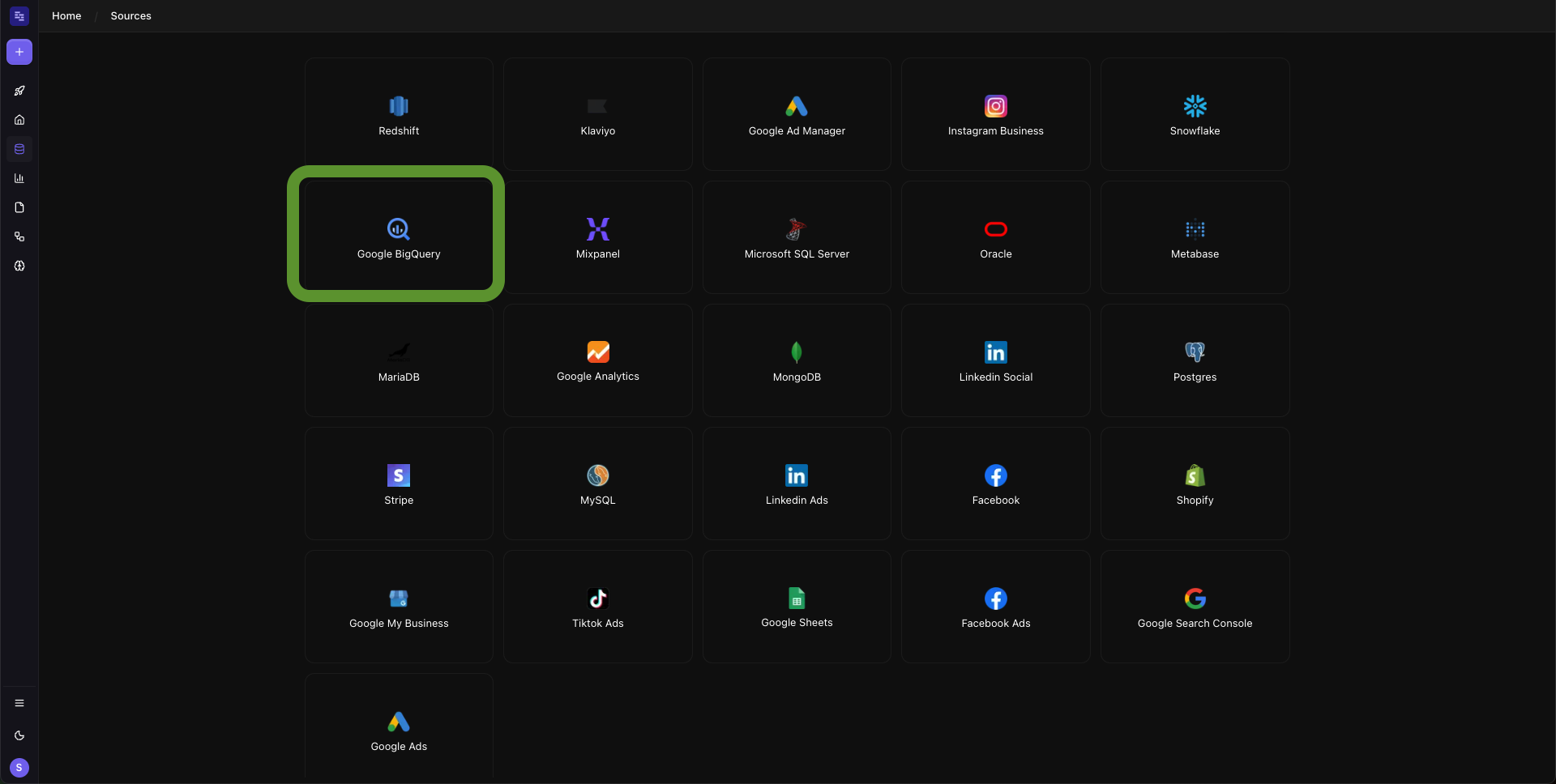
Step 2: Set Up Google Cloud Authentication
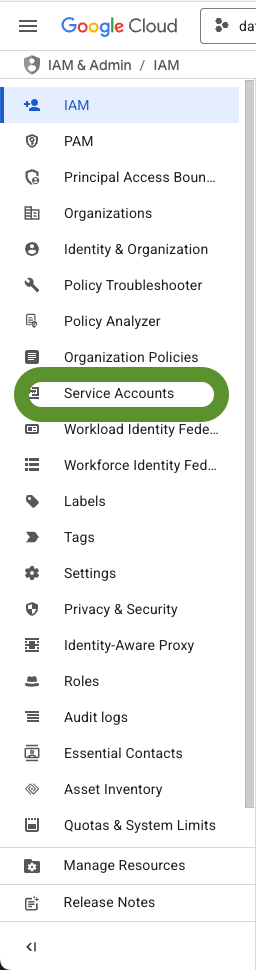

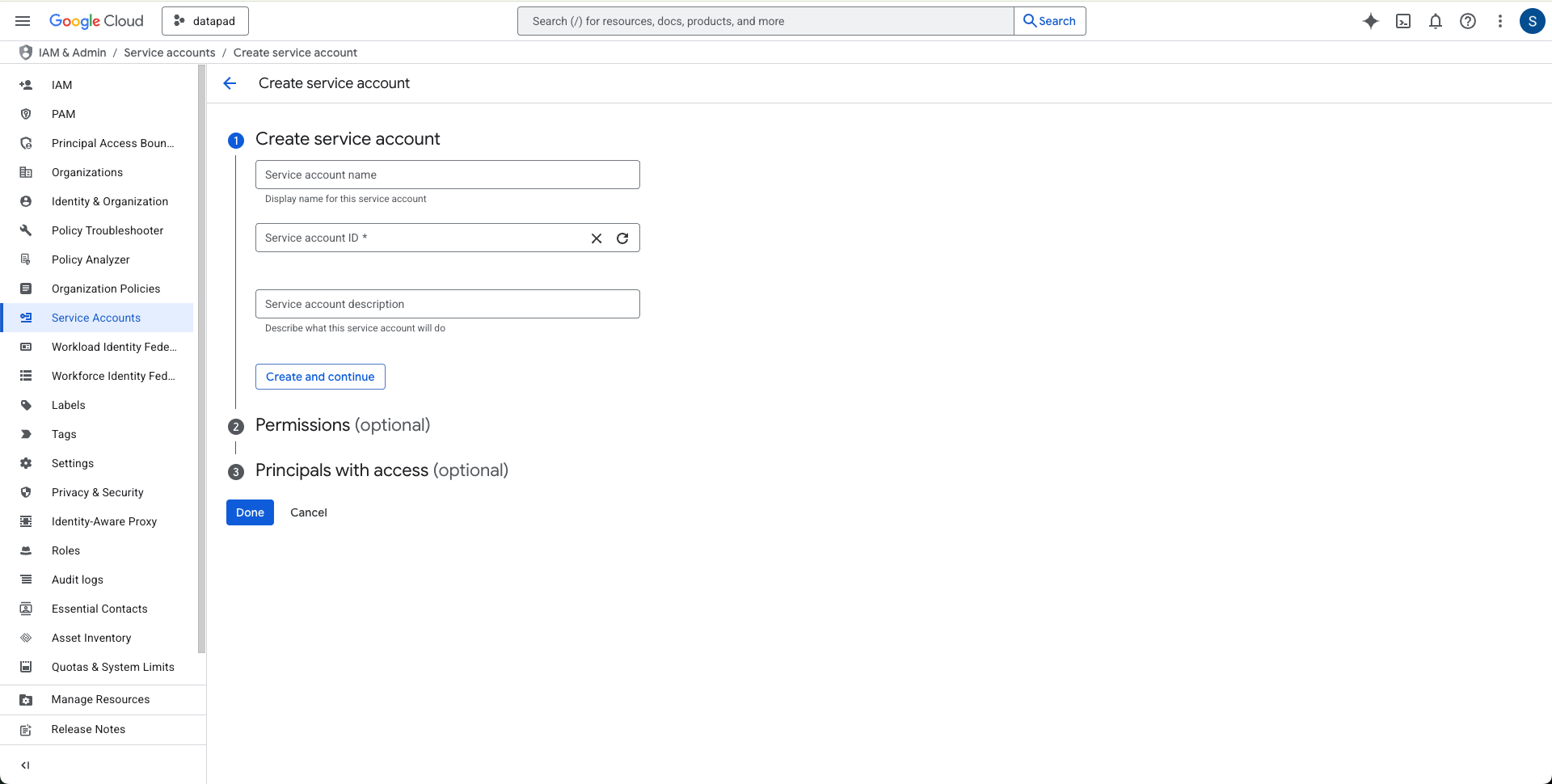

Step 3: Configure BigQuery Connection
Enter your Google Cloud project and authentication details:
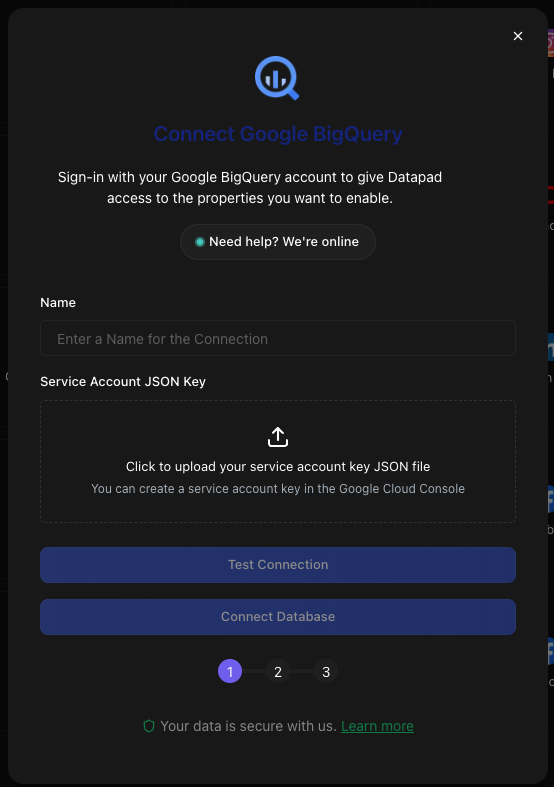
Required Fields:
- Name of the connection
- Service Account Key File
Example Queries
Here are some example questions you can ask once your BigQuery data is connected:
💬 Big Data Tips
Behind the Scenes
Datapad connects to Google BigQuery using the BigQuery API and generates optimized SQL queries that take advantage of BigQuery's columnar storage, partitioning, and clustering features. Our AI understands BigQuery-specific functions, cost optimization strategies, and performance best practices to provide fast, cost-effective analytics from your big data warehouse.
Troubleshooting
Authentication failed
If BigQuery authentication fails:
- Verify your service account key file is valid and not expired
- Check that the service account has BigQuery Data Viewer permissions
- Ensure the Google Cloud project ID is correct
- Try creating a new service account key
Permission denied errors
If you get permission errors:
- Verify the service account has access to the specific datasets
- Check that BigQuery API is enabled in your Google Cloud project
- Ensure IAM roles are properly assigned at the project or dataset level
- Contact your Google Cloud admin for additional permissions
Query performance issues
If queries are running slowly or timing out:
- Check BigQuery query execution details for optimization opportunities
- Verify that tables are properly partitioned and clustered
- Consider query optimization or slot reservation for better performance
- Monitor BigQuery job history for performance patterns
Cost optimization
If BigQuery costs are higher than expected:
- Review query patterns and suggest more efficient alternatives
- Check for full table scans that could benefit from partitioning
- Consider using clustered tables for better query performance
- Set up query cost monitoring and alerts in Google Cloud Console