Prerequisites
Connection Methods
Choose the connection method that fits your Oracle infrastructure.
TNS Connection
Connect using TNS names and Oracle Net Services configuration.
Direct Connection
Direct connection using host, port, and service name.
Oracle Cloud
Connect to Oracle Autonomous Database or Oracle Cloud Infrastructure.
Connection Guide
Step 1: Access Oracle Integration
Navigate to Integrations in Datapad and select Oracle Database:
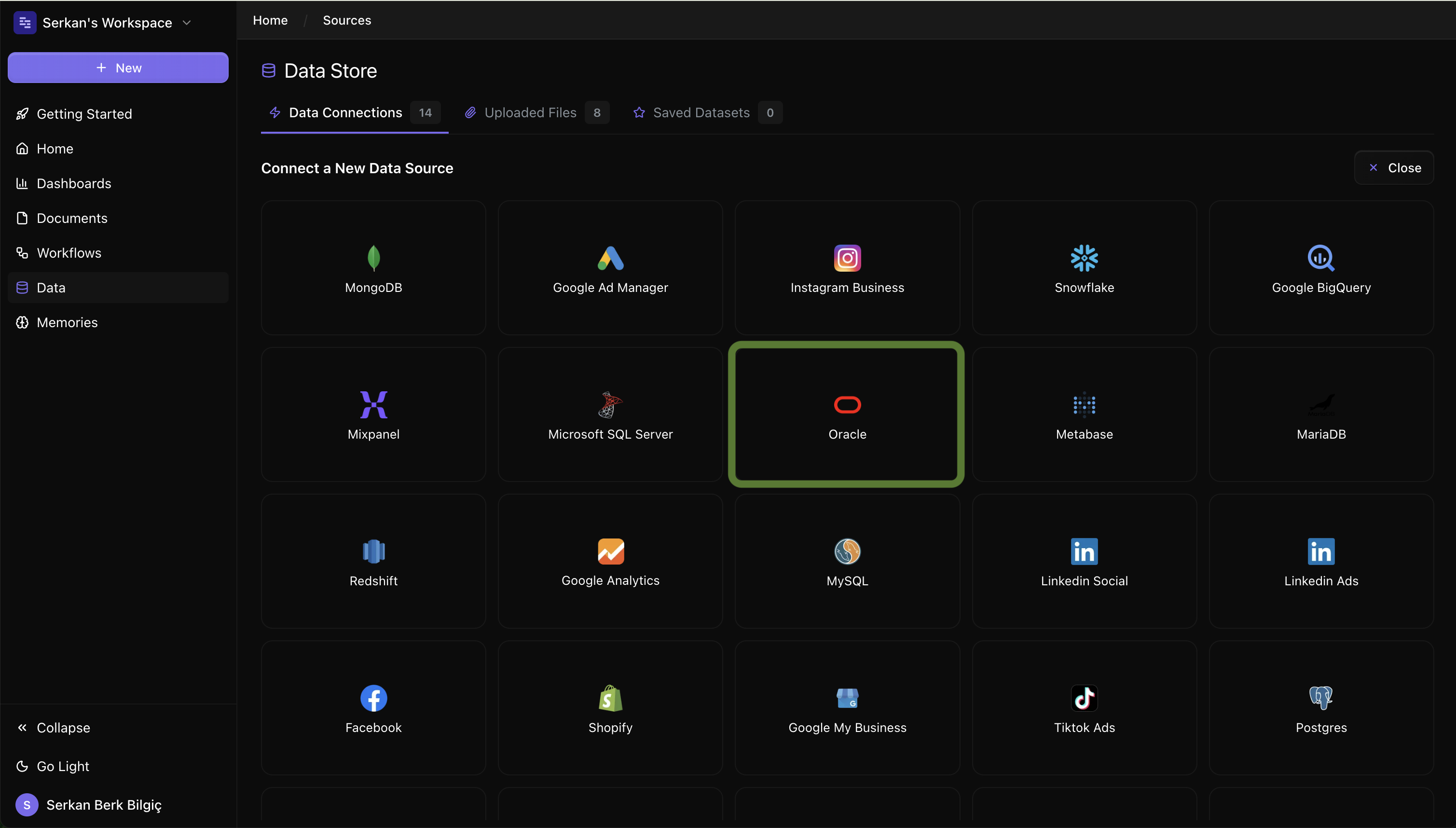
Step 2: Enter Connection Details
Fill in your Oracle connection information:
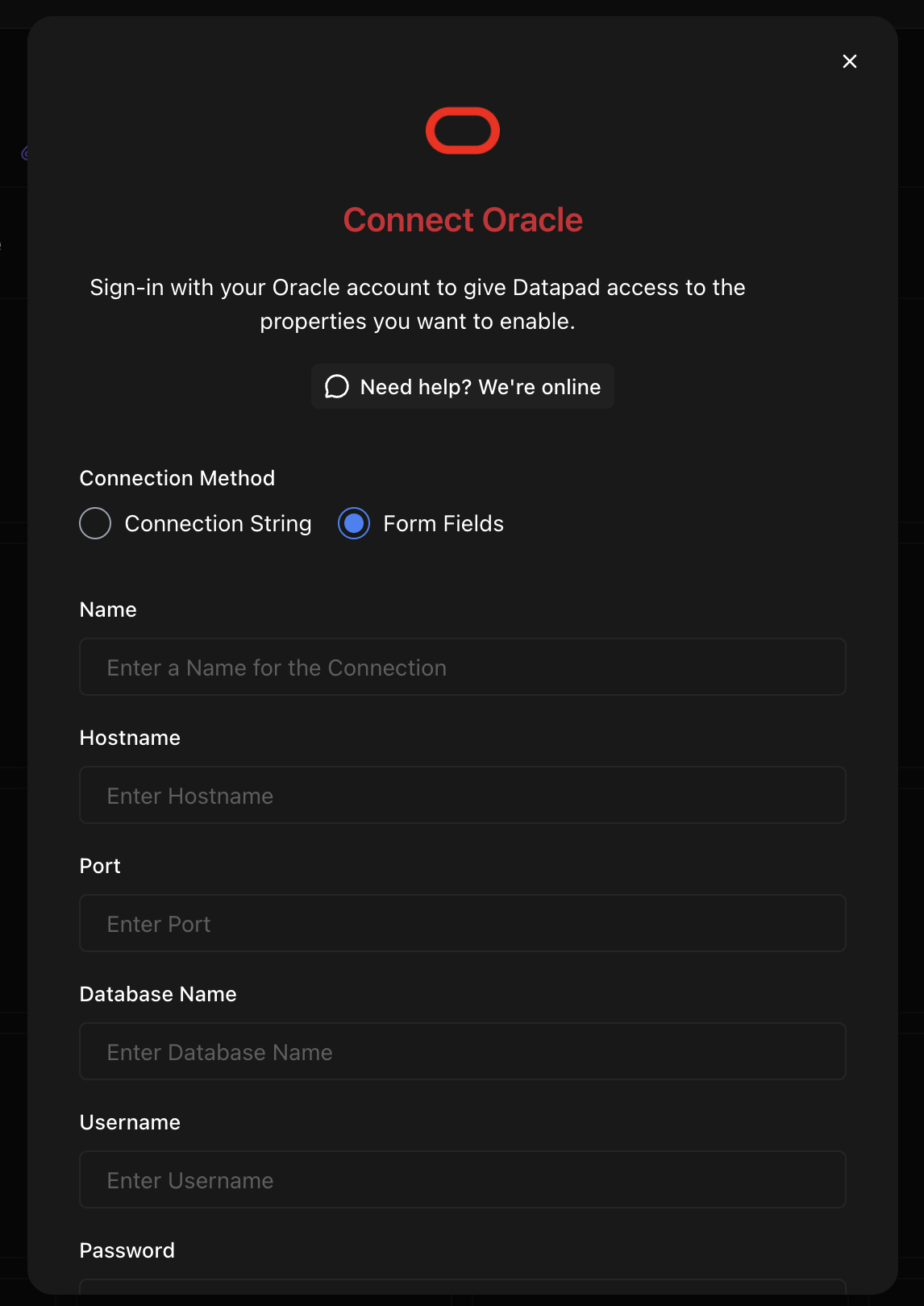
Required Fields:
- Host/Server Name
- Port (default: 1521)
- Service Name or SID
- Username
- Password
- Connection Type (TNS/Direct)
Step 3: Configure Advanced Settings
Set Oracle-specific connection options:

Advanced Options:
- SSL/TLS Encryption
- Connection Pool Settings
- Query Timeout
- Schema Selection
Create Read-Only User (Recommended)
For security, create a dedicated user with read-only permissions:
-- Create a new user for Datapad
CREATE USER datapad_readonly IDENTIFIED BY "SecurePassword123!";
-- Grant basic connection privileges
GRANT CREATE SESSION TO datapad_readonly;
-- Grant read access to specific schemas
GRANT SELECT ON your_schema.your_table TO datapad_readonly;
-- Or grant read access to all tables in a schema
GRANT SELECT ANY TABLE TO datapad_readonly;
-- Grant access to system views for metadata
GRANT SELECT ON DBA_TABLES TO datapad_readonly;
GRANT SELECT ON DBA_TAB_COLUMNS TO datapad_readonly;
GRANT SELECT ON DBA_CONSTRAINTS TO datapad_readonly;
-- For Oracle 12c+ container databases
ALTER USER datapad_readonly SET CONTAINER_DATA=ALL;
Example Queries
Here are some example questions you can ask once your Oracle data is connected:
💬 Oracle Query Tips
Behind the Scenes
Datapad connects to your Oracle database using Oracle's native connectivity protocols and generates optimized Oracle SQL that leverages advanced features like analytical functions, hierarchical queries, and Oracle-specific performance optimizations. Our AI understands Oracle's enterprise features and generates queries that take advantage of Oracle's powerful analytical capabilities.
Troubleshooting
Connection failed
If Oracle connection fails:
- Verify the Oracle listener is running and accepting connections
- Check that the TNS names configuration is correct
- Ensure the Oracle client libraries are properly installed
- Test connectivity using SQL*Plus or Oracle SQL Developer
TNS resolution errors
If TNS name resolution fails:
- Verify the tnsnames.ora file contains the correct service definition
- Check that the ORACLE_HOME and TNS_ADMIN environment variables are set
- Ensure the Oracle Net Services are properly configured
- Try using a direct connection instead of TNS names
Authentication failed
If authentication fails:
- Verify the username and password are correct
- Check if the user account is locked or expired
- Ensure the user has CREATE SESSION privilege
- Try connecting with Oracle SQL Developer using the same credentials
Performance issues
If queries are running slowly:
- Check Oracle execution plans for query optimization opportunities
- Verify that proper indexes exist on frequently queried columns
- Consider using Oracle hints for query optimization
- Monitor Oracle AWR reports for system performance analysis
Privilege errors
If you encounter privilege errors:
- Verify the user has SELECT permissions on target tables and views
- Check that system view access is granted for metadata queries
- Ensure proper role assignments for read-only access
- Contact your Oracle DBA for additional privilege grants if needed