Prerequisites
Connection Methods
Google OAuth
Secure connection using Google's OAuth system with read-only access to your campaign data.
Google Ads API
Direct API connection for advanced users with custom reporting needs.
Connection Guide
Step 1: Access Google Ads Integration
Navigate to Integrations in Datapad and select Google Ads:
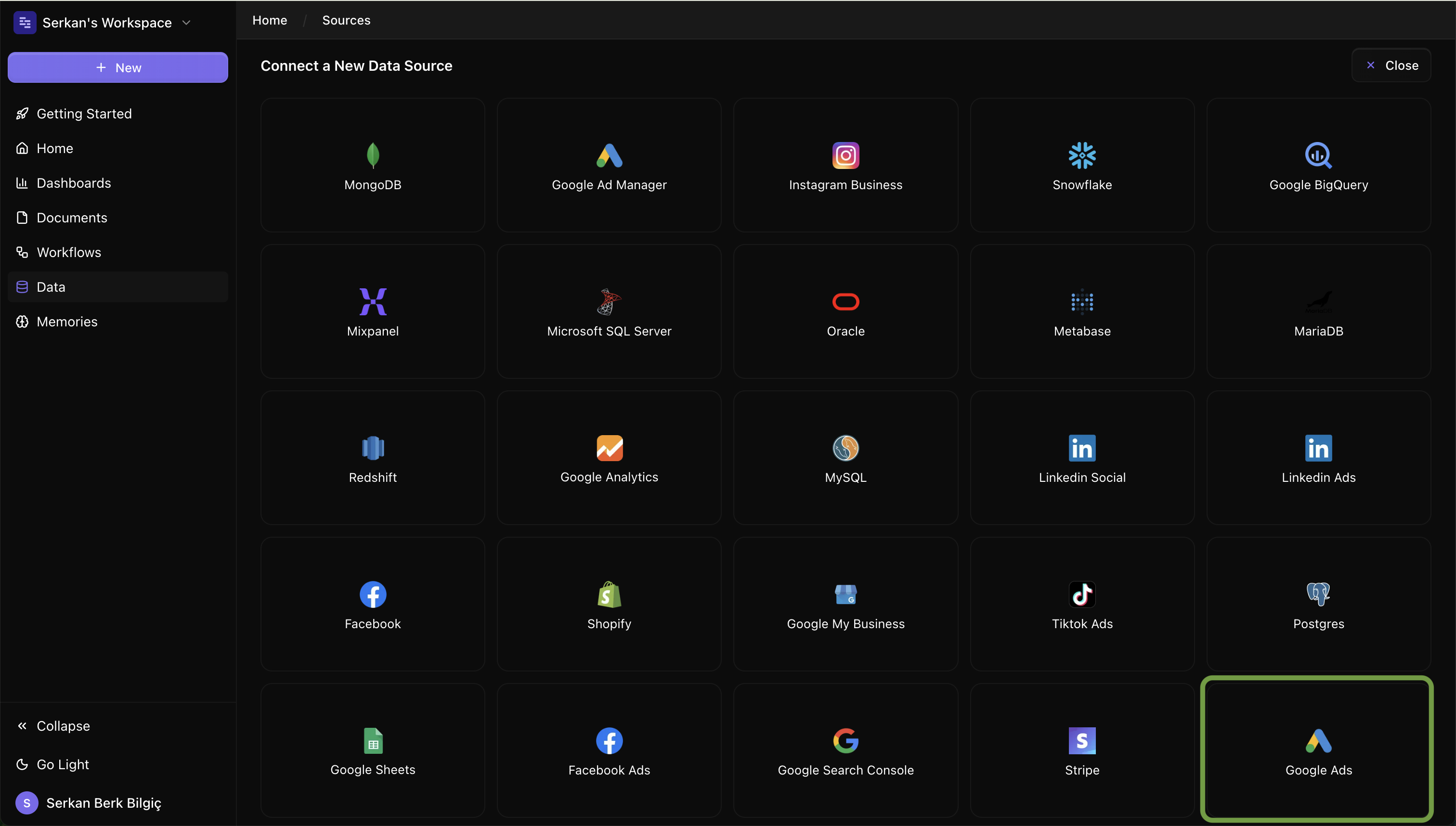
Step 2: Authenticate with Google
Click "Connect with Google" and sign in with your Google account:
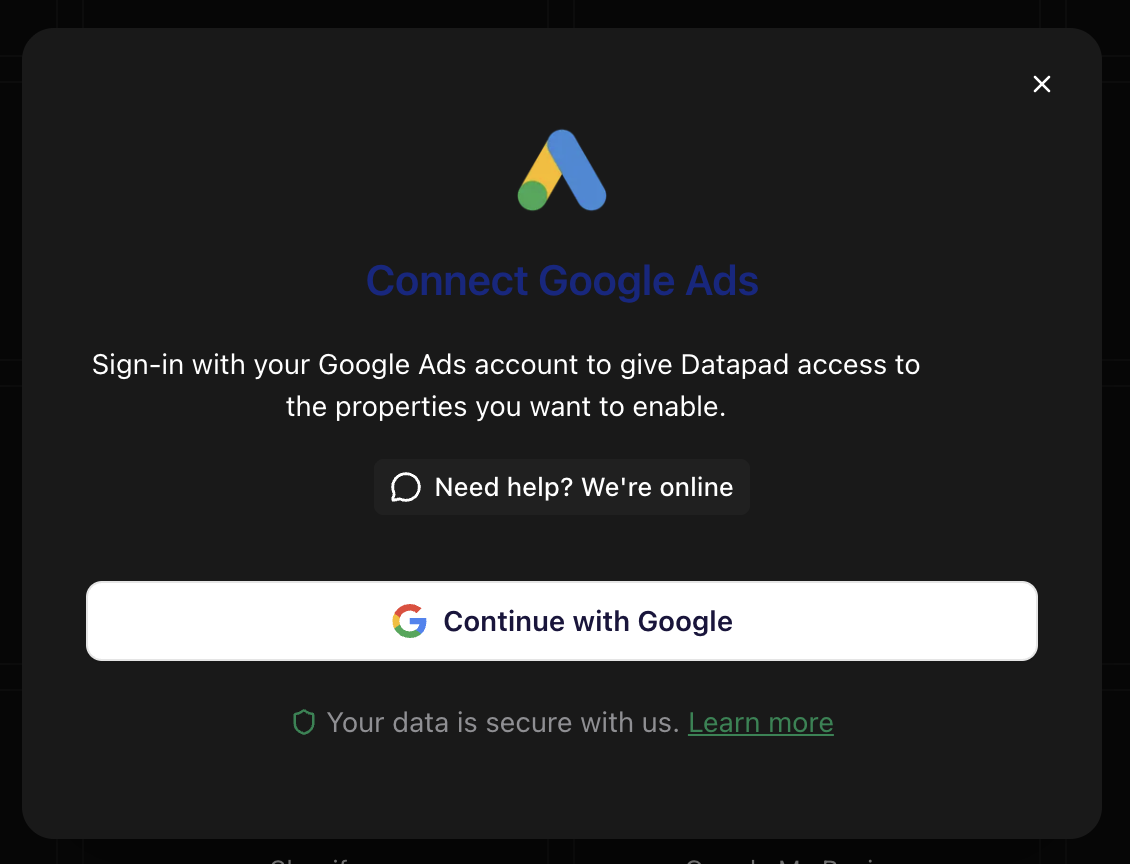
Step 3: Select Ad Accounts
Choose which Google Ads accounts you want to analyze:
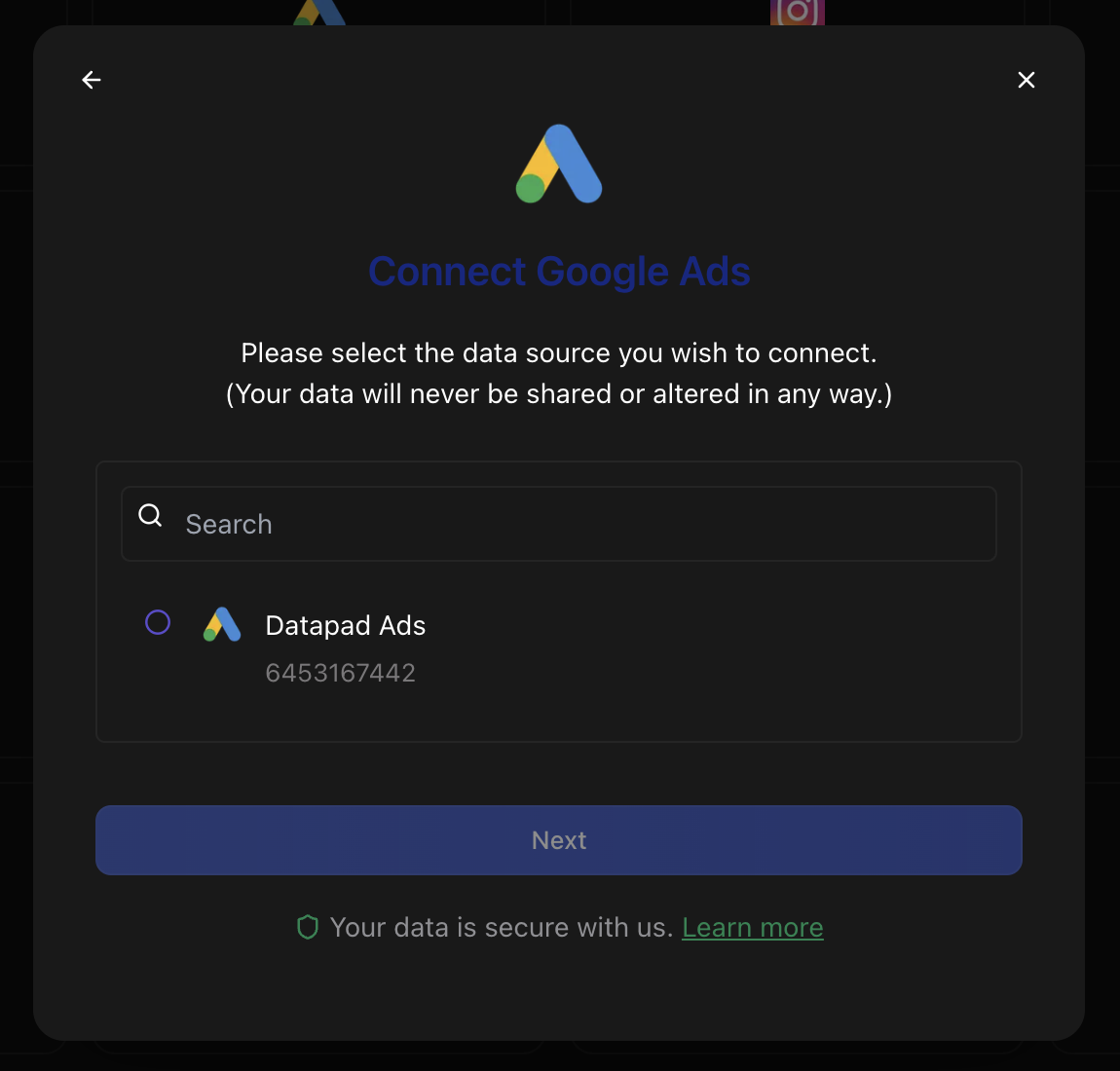
Required Selections:
- Google Account
- Google Ads Accounts
- Campaign Access Permissions
Example Queries
Here are some example questions you can ask once your Google Ads data is connected:
💬 PPC Optimization Tips
Behind the Scenes
Datapad connects to the Google Ads API to fetch your campaign performance data, keyword metrics, and conversion tracking information. Our AI analyzes bidding strategies, keyword performance, and competition data to provide specific recommendations for improving campaign performance and reducing wasted ad spend.
Troubleshooting
Authorization failed
If Google authorization fails:
- Ensure you have admin or standard access to Google Ads accounts
- Check that your Google account isn't restricted by organization policies
- Verify Google Ads API access is enabled for your account
- Try disconnecting and reconnecting your Google account
Missing conversion data
If conversion data is missing:
- Verify Google Ads conversion tracking is properly set up
- Check that conversion actions are enabled and properly configured
- Ensure Google Analytics goals are linked if using GA conversions
- Import conversions from your website or CRM if needed
Campaign data incomplete
If campaign data appears incomplete:
- Verify you selected all relevant Google Ads accounts
- Check that campaigns have been running for sufficient time
- Ensure campaigns have enough data for statistical significance
- Contact support if specific campaigns or metrics are missing